How to Subtitle Lecture Videos with the Auto Caption Tool in CapCut PC
If you are a professor, teacher, or student producing lecture videos, clear subtitles would be a great help. Subtitles allow it to be simpler for others to know what you are talking about. Subtitles also enable your students to pay attention better and learn more effectively.
But adding subtitles by hand can take too much time. That’s why using the Auto Caption tool in CapCut PC is a smart choice. It handles most of the work for you.
Keep in mind, CapCut PC is not fully free. Some features need payment. In this guide, you’ll learn how to subtitle videos step by step.
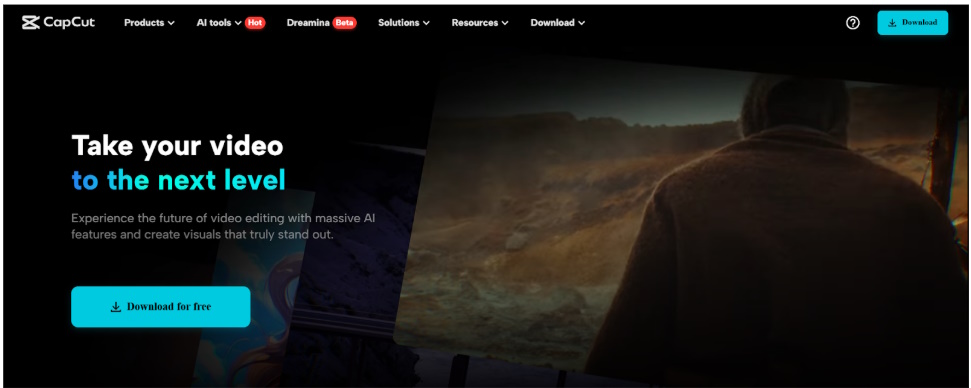
Why Use Auto Captions for Lecture Videos?
Subtitles assist most students to learn more. Subtitles are beneficial for hearing-impaired students or those learning a foreign language. Subtitles help viewers read the words and follow along effortlessly.
Subtitles also assist students in concentrating. If the environment is distracting or the audio quality is poor, reading the text assists students in comprehending the lesson.
For educators, creating subtitles manually is time-consuming. But auto captions make it easier and quicker.
Subtitled videos also perform better on other websites and applications. Students can view them on learning websites or social media without losing anything.
In addition to subtitles, text to speech tools can also assist. Educators can convert text to voice, which comes in handy while recording lessons.
Utilizing auto captions within the CapCut desktop video editor saves time and assists all students in staying on the right track.
CapCut PC Auto Caption Tool – A Breakthrough for Teachers
The Auto Caption tool on CapCut PC will listen to your video and insert the subtitles automatically. It keeps pace with your voice and ensures the words are the same as what is being communicated. This conserves time and prevents you from having to type every line.
You can also customize the way the subtitles appear. You can choose the font, size, color, and position of the text on the screen. This makes your video easy to understand and aligns with your style.
The tool is also intelligent at dividing the subtitles into segments that align with your voice. It accommodates a lot of languages, which is wonderful if you are teaching students from various locations.
If you would like to take it a step further, you can utilize tools such as an AI video generator to convert your scripts into basic lesson graphics.
Just remember, some capabilities within CapCut PC, such as export styles or additional templates, might require payment.
How to Subtitle Lecture Videos with Auto Caption in CapCut PC
Step 1: Install CapCut PC
Visit the official website and download the CapCut desktop video editor for your PC. Install the software, then sign up for a free account to get started.
Once the program opens, you’ll see the editing workspace where all features are easy to find.
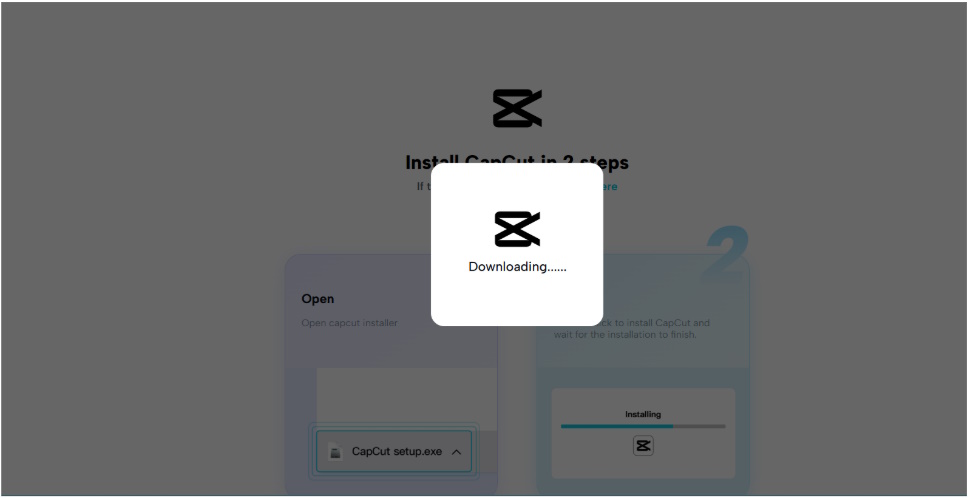
Step 2: Import Your Lecture Video
Click the “Import” button located at the top left of the screen. Find your recorded lecture video on your computer and select it. Once uploaded, the video will appear in the media section.
Drag it to the timeline at the bottom to start editing. You can also try tools if you wish to modify your voice tone prior to adding subtitles.
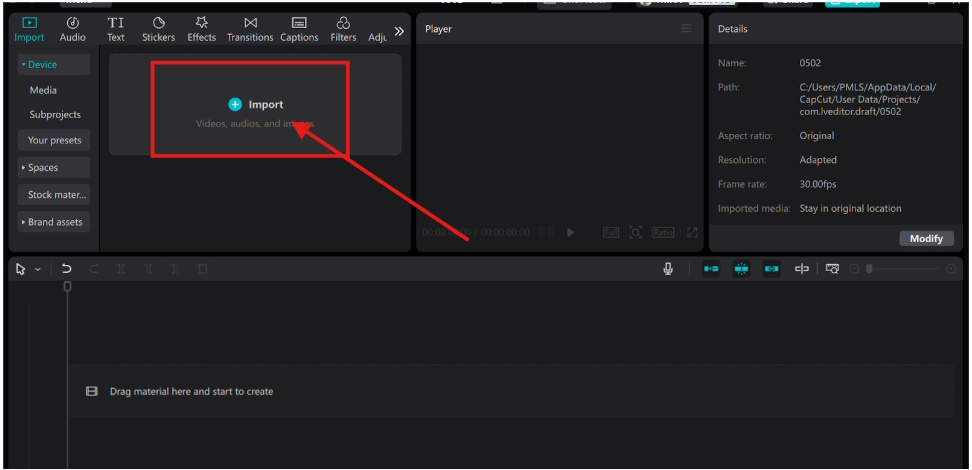
Step 3: Generate Auto Captions
Select the "Text" tab from the left-hand menu, then select "Auto Captions." Select the language spoken in your video, and if you have more than one audio track, select the appropriate one.
Click "Generate." CapCut PC will then listen to the video and produce subtitles with speech detection AI. You might also use a voice changer to modify the tone or accent before creating captions. After the subtitles are written, review the text and correct anything incorrect.

Step 4: Personalize the Subtitles
Double-click on any subtitle in the timeline to correct the words. You can select a new font, alter the size, select a color, and move the text on the screen.
These changes make your video more readable and comprehensible. Subtitles serve to keep students alert and can keep up with your lecture more efficiently.
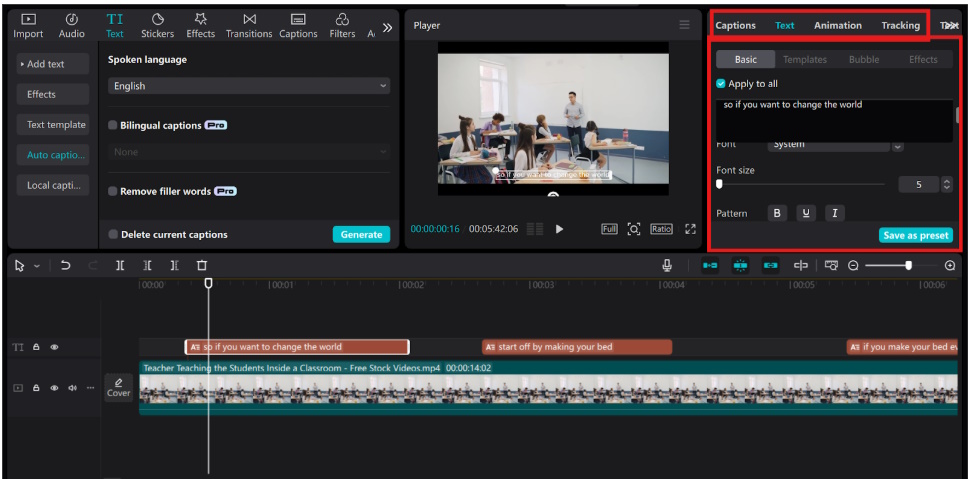
Step 5: Export and Share
Press the "Export" button at the top right. Choose your resolution and format. Click "Export" once again to export the video. Your video is now ready to be uploaded to online classrooms, social media, or school websites.
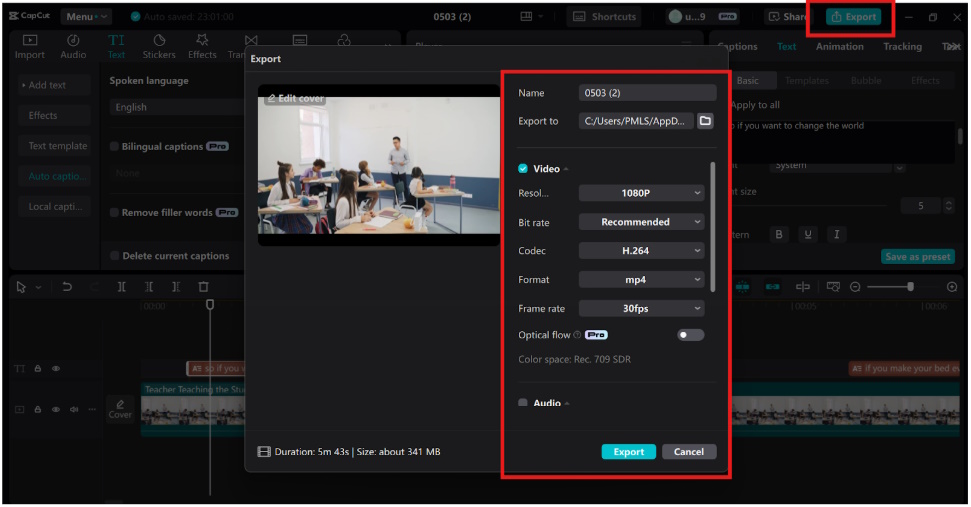
Conclusion
Subtitles make it easier to follow lecture videos and are more inclusive for all students. They assist learners with hearing impairments or non-native speakers, and they make everyone follow them more easily.
The Auto Caption function on CapCut PC provides you with a smart and quick means of adding subtitles with minimal effort. Teachers can utilize it to develop clear, useful lessons reaching more students.
Just keep in mind that some additional features of CapCut PC might require a paid subscription. Test this tool on your next lecture video, and observe how it enhances your students' learning.