How to Organize and Save Online Videos Without Apps: Browser-First Methods That Actually Work
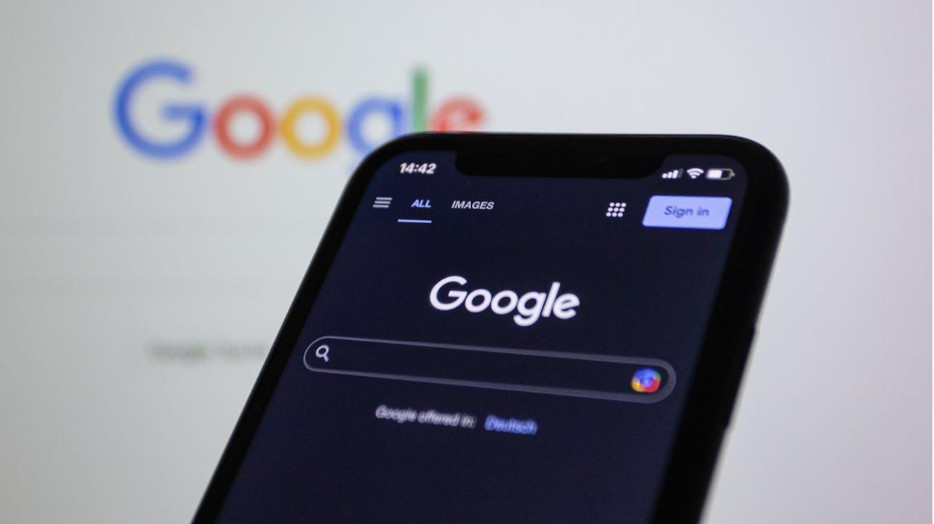
Saving online videos used to be simple—tap download and you were done. But modern social and streaming platforms make this harder than ever. Many clips disappear after 24 hours, some hide the save option behind menus, and others block downloads entirely unless you install a heavy app. The result is frustration, storage drain, and cluttered devices. Fortunately, you do not need extra software to take control. Browser-first workflows can save, organize, and access videos cleanly across devices without installing a single app.
This guide shows how to build reliable browser-based habits that feel just as smooth as native apps. Whether you collect tutorials, funny clips, highlights, or short-form content, the right browser method can help you save quickly, keep quality high, and organize everything so nothing gets buried or lost.
Why Browser-First Video Saving Still Wins
Browser-based tools run directly in Chrome, Safari, Firefox, or Edge without requiring downloads. They work on iOS, Android, tablets, and desktops—often using the same URL. The biggest advantages are privacy, speed, and flexibility.
Apps often demand permissions, track usage, and consume storage. Browser tools skip all of that. They also update automatically, so you never deal with outdated versions. And because they run inside a tab, you can save videos from multiple platforms in one place instead of juggling separate apps. The main tradeoff is convenience: opening a tab and pasting links can feel slower until you streamline the process with shortcuts.
Browser Tab or Home Screen Shortcut?
A pure browser workflow means copying a video link, opening a video-saving tool, pasting it, and downloading. This is the simplest method with zero setup and maximum compatibility. It is perfect for occasional saving or trying different tools.
The shortcut method (also known as “Add to Home Screen”) turns that browser tool into a one-tap icon on your device. It looks and behaves almost like an app but still runs in the browser engine. It launches faster, hides the address bar, and keeps you focused. This is ideal if you save clips daily and want speed without storage bloat.
Some users combine both. They keep a browser tab open for flexibility and add a shortcut for frequent tasks. If performance and privacy matter, a no download workflow gives you full control without installing anything. For example, the way no download poker platforms run smoothly in the browser shows how lightweight interfaces can still deliver fast, responsive actions. You can explore this approach at the online casino where no download poker uses clean layouts and quick tap-based flows to make decisions efficiently without an app install.
How Real-World Clips Reveal Workflow Strengths
Short-form videos often capture reactions, wins, tutorials, or behind-the-scenes moments. These clips move fast and get buried quickly, so being able to save them instantly is crucial. For example, this Reel-style video shows a poker player on screen with a digital poker table displayed below in a split-screen layout. It is a simple, authentic moment many users might want to save to rewatch or share later.
This kind of clip is a perfect stress test for browser tools. You copy the link, paste it into a browser-based saver, and download without switching apps. If the workflow is solid, the video keeps full quality and saves smoothly. If it stalls, lowers resolution, or takes too long, it reveals weaknesses in the tool or browser settings. That is why browser-first methods that are optimized for video formats tend to handle even split-screen content consistently.
Step-by-Step: How to Save Online Videos Without Apps
- Play the video you want to save.
- Use the Share or Link option to copy the video URL.
- Open your preferred browser.
- Visit a trusted video-saving tool.
- Paste the link and tap download.
- Choose video quality if offered.
- Save to device storage or cloud.
On iOS: Make sure Safari downloads to Files, not iCloud only.
On Android: Allow browser access to storage in settings.
Turn Your Browser Tool into a One-Tap Shortcut
On Android (Chrome):
- Tap the three dots at the top right.
- Select “Add to Home Screen.”
- Rename if desired.
- Confirm to create a standalone shortcut.
On iOS (Safari):
- Tap the Share icon.
- Choose “Add to Home Screen.”
- Save the shortcut.
Now your browser tool behaves like a lightweight app but with none of the downsides. It opens faster, stays focused, and keeps your storage free.
Organize Saved Videos Like a Pro
Saving is only half the job. If files end up scattered, you still lose time searching. Try these organization habits:
- Create a dedicated “Saved Clips” folder.
- Group by theme: tutorials, references, highlights, funny.
- Use consistent file names (e.g., “strategy_hand1.mp4”).
- Sync with cloud storage for cross-device access.
- Archive or delete old videos to avoid clutter.
For frequent savers, consider a weekly cleanup. It keeps your library fresh and usable.
Troubleshooting Common Issues
Low Quality:
Use tools that preserve original bitrate. Some auto-compress videos—avoid those.
Stalled Downloads:
Switch network (Wi-Fi to cellular or vice versa), clear cache, or use another browser.
File Not Playing:
Change format or re-download using MP4 option.
Private or Restricted Content:
Some platforms block saving. Try capturing while logged in on the same browser session.
Storage Full:
Move older files to cloud or external storage before saving more.
Why Browser-First Methods Are Future-Proof
Apps will continue locking features behind accounts, ads, or subscriptions. Browser tools stay open and flexible. They work across platforms, respect privacy, and require no maintenance. Add to Home Screen shortcuts make them feel like apps without performance loss. And with proper organization, your saved videos stay accessible and useful - whether you are archiving memories, studying strategy, or collecting reference material.